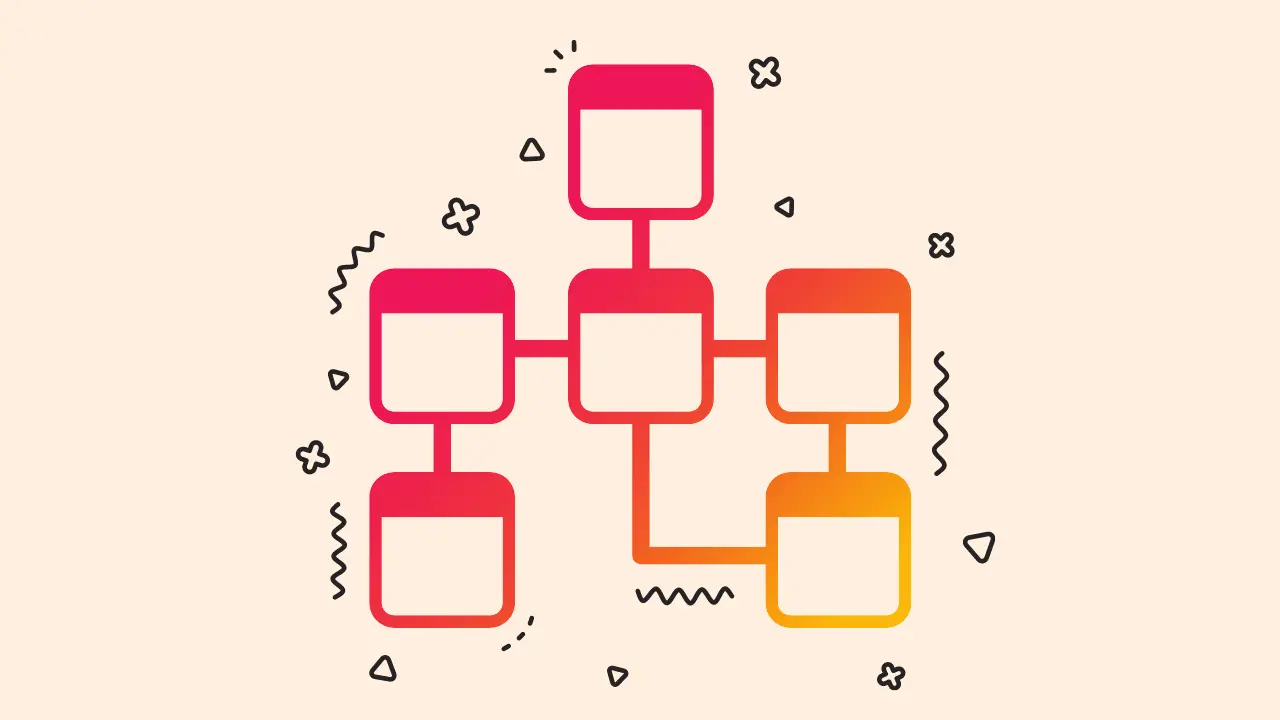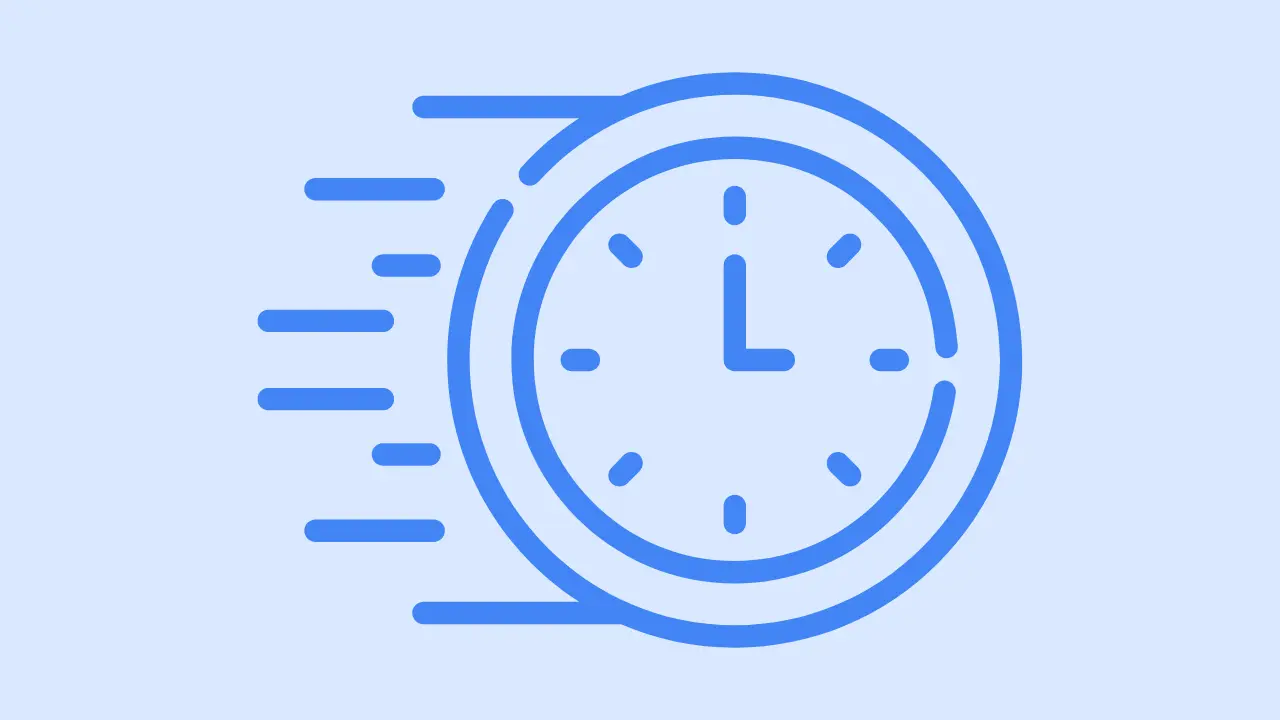In this blog, we’ll check the easiest options available to you to check which version of WordPress you’re using. WordPress is a popular content management system that is used by millions of websites all over the world. It’s important to keep your WordPress site up to date so that it stays safe and works well.
Whether you are new to WordPress or an experienced developer, this blog will show you step-by-step how to find out what version of WordPress you’re using.
6 ways you can check the version of WordPress
1st Step:
- Go to the WordPress admin dashboard.
- Click the WordPress icon & then “ About WordPress”
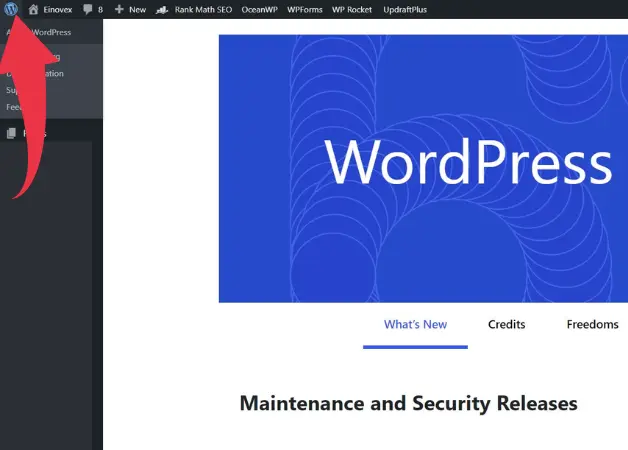
2nd Step:
On your admin panel, click “Dashboard” > “Home” > “At a glance”
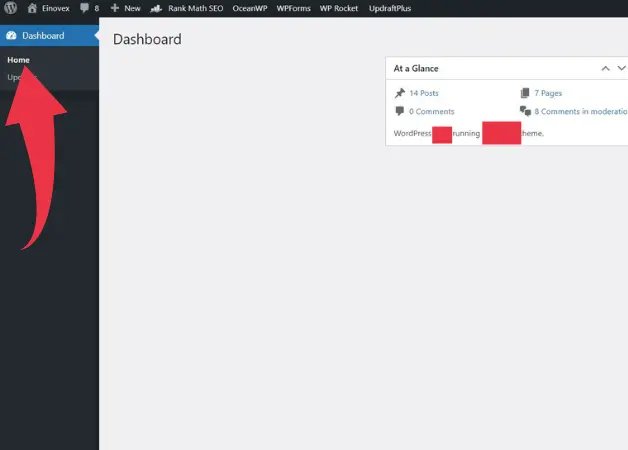
3rd Step:
On your admin panel, click “Dashboard” > “Updates”
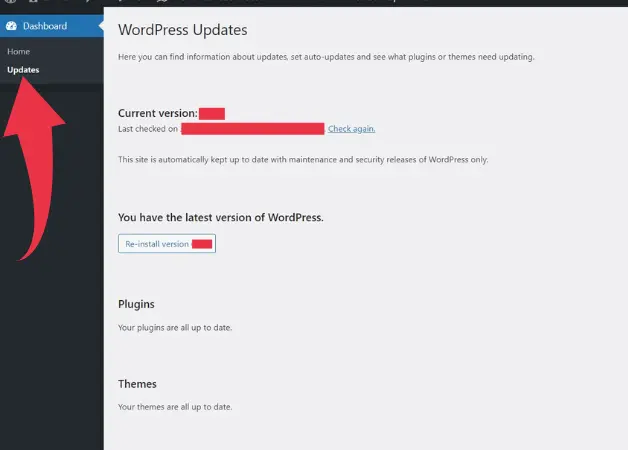
4th Step:
- Go to any page of WordPress website.
- Right-click on your mouse & then click “View Page Source”
- Then type Ctrl + F
- Then on the search bar search for “generator” tag. This tag will contain the version number of WordPress. For example: <meta name=”generator” content=”WordPress 0.0.0″>
5th Step:
You can also check the version of WordPress by looking at the “readme.html” file in the root directory. This the file will contain the version number of the WordPress software.
6th Step:
You can also check the version in the “wp-includes/version.php” file. In this, you will see a code like:
$wp_version = ‘0.0.0’; where 0.0.0 is the version number of WordPress.