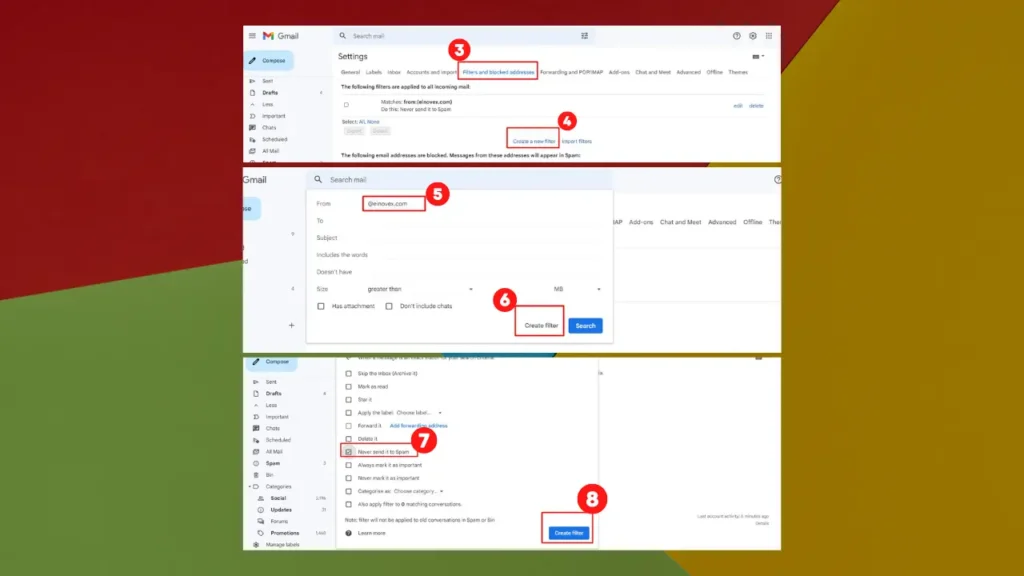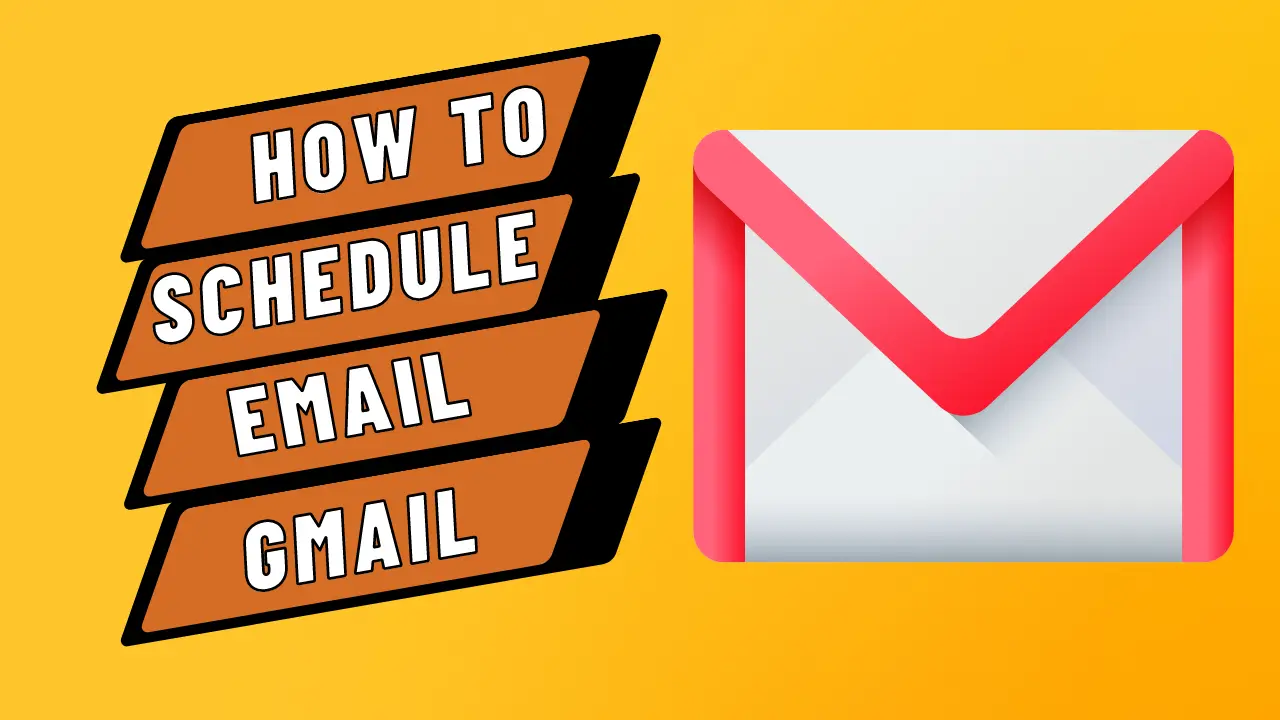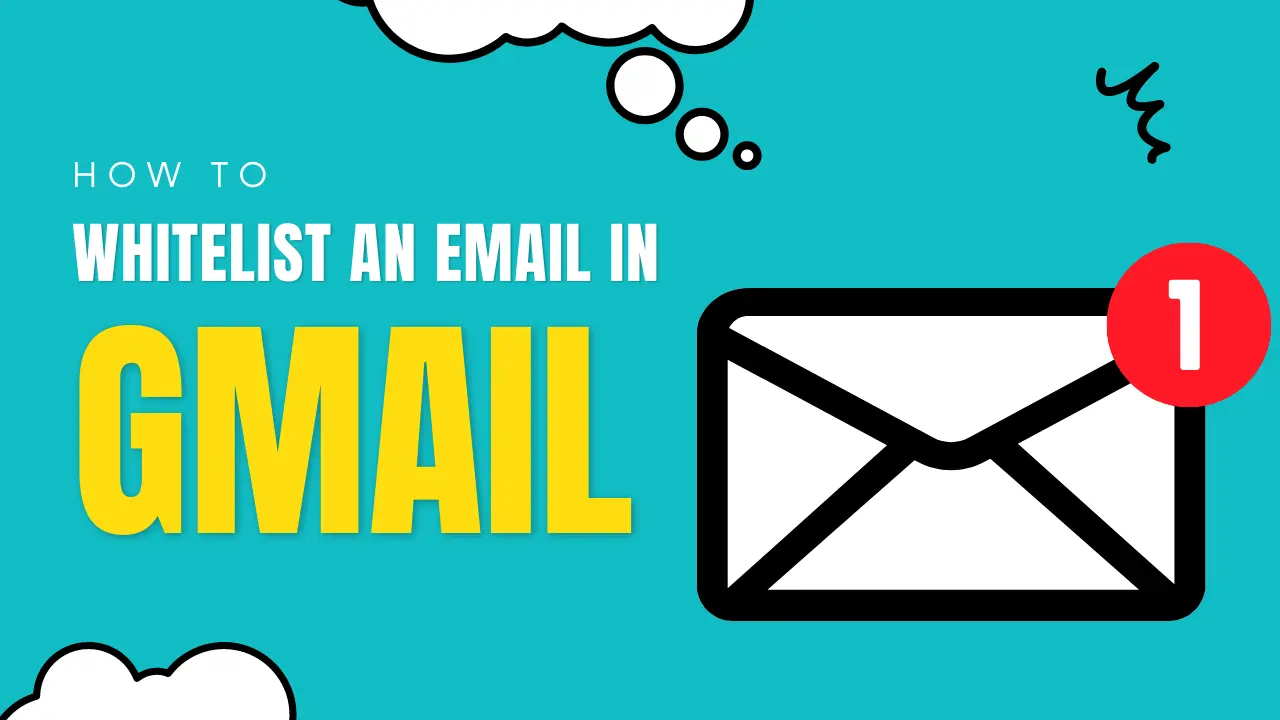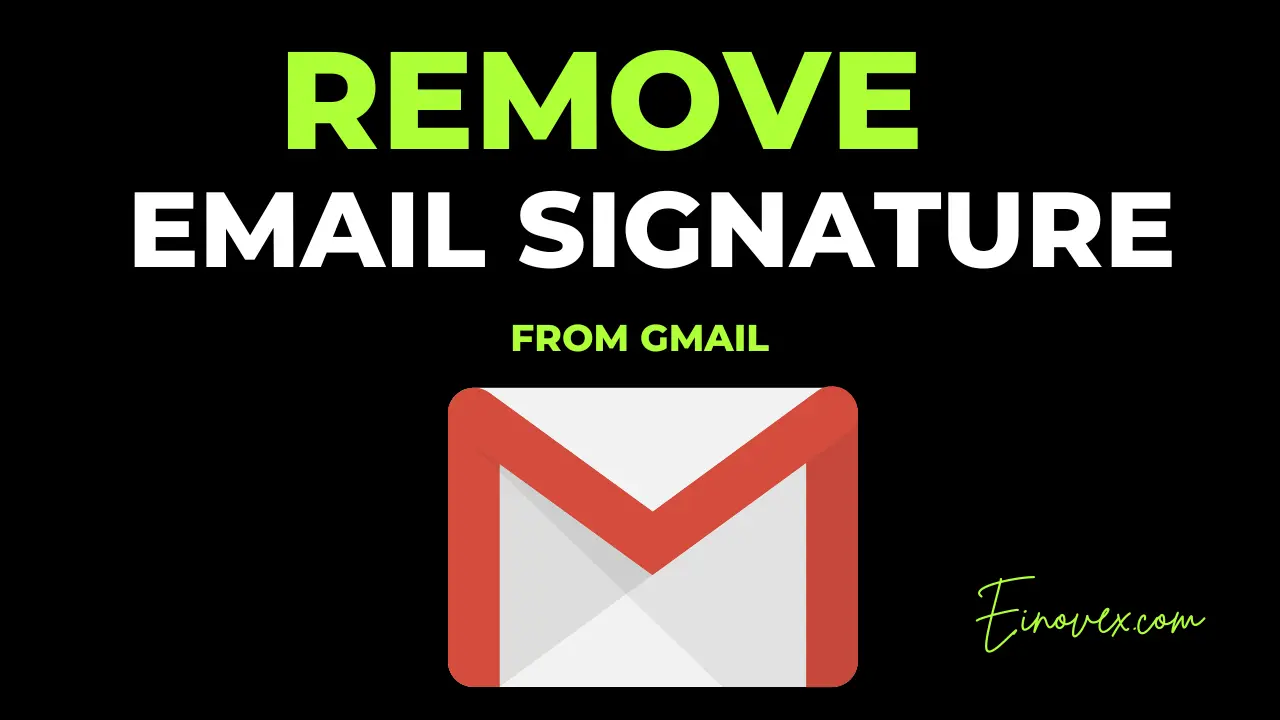Whitelisting an email address implies that messages sent to that address will be transmitted to your inbox instead of being marked as spam. Email service provider and spam filter settings will determine the exact procedure for whitelisting an address.
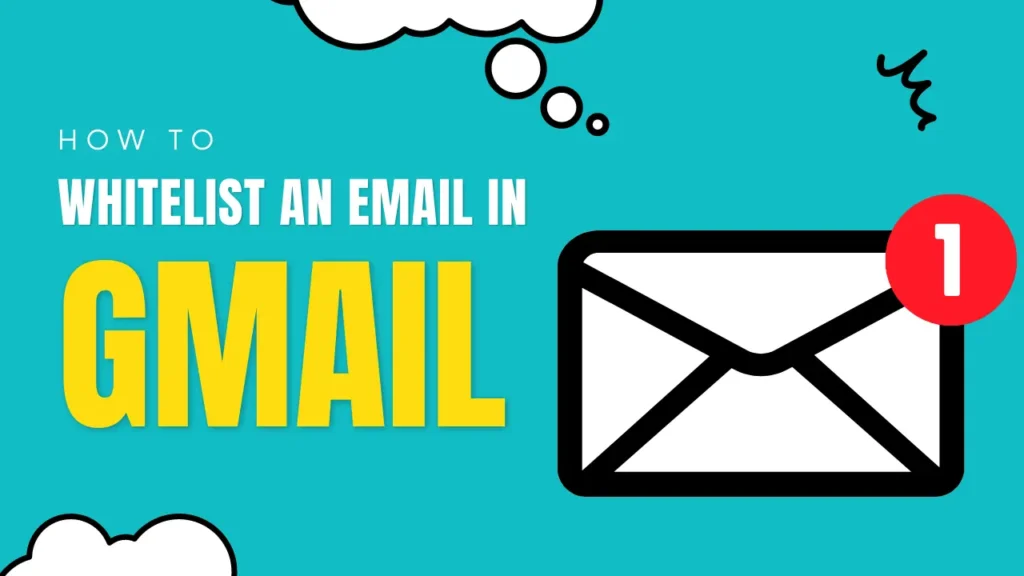
Safelist an email in Gmail.
Follow the mentioned step-by-step process to whitelist your email in Gmail. There are 2 ways by which you can safelist your email in your Gmail inbox:
- Add Email addresses to your Google contact
- Create a specific folder in Gmail for your important messages.
Add Email addresses to your Google contact.
- Go to Google Contact.
- Click “ Create new contact.”
- Fill out the contact form & also add their email address.
6 ways to whitelist an email in Gmail
- Click “Settings” > “See All Settings”
- Click the “Find & block address” tab
- Select “Create new filter” option
- In the “From” field, enter the email address or domain you want to filter.
- Click “Create filter” > “Never send it to spam”
- Click the “Create filter” button to save your changes.
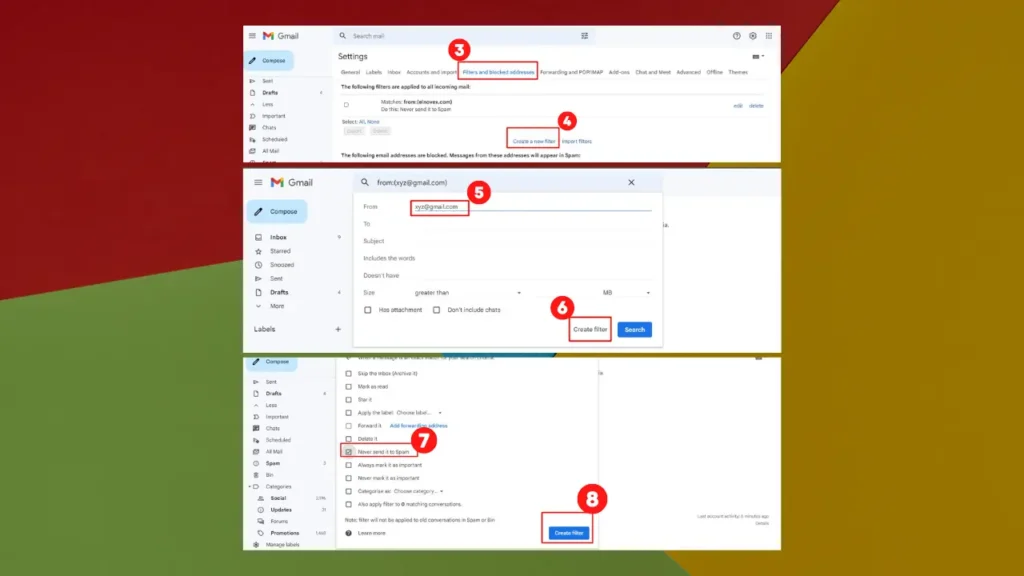
How to whitelist a domain in Gmail
The process is as simple as like whitelisting an email in Gmail. In the form field, you have to add the domain name to the white list. For example: @einovex.com