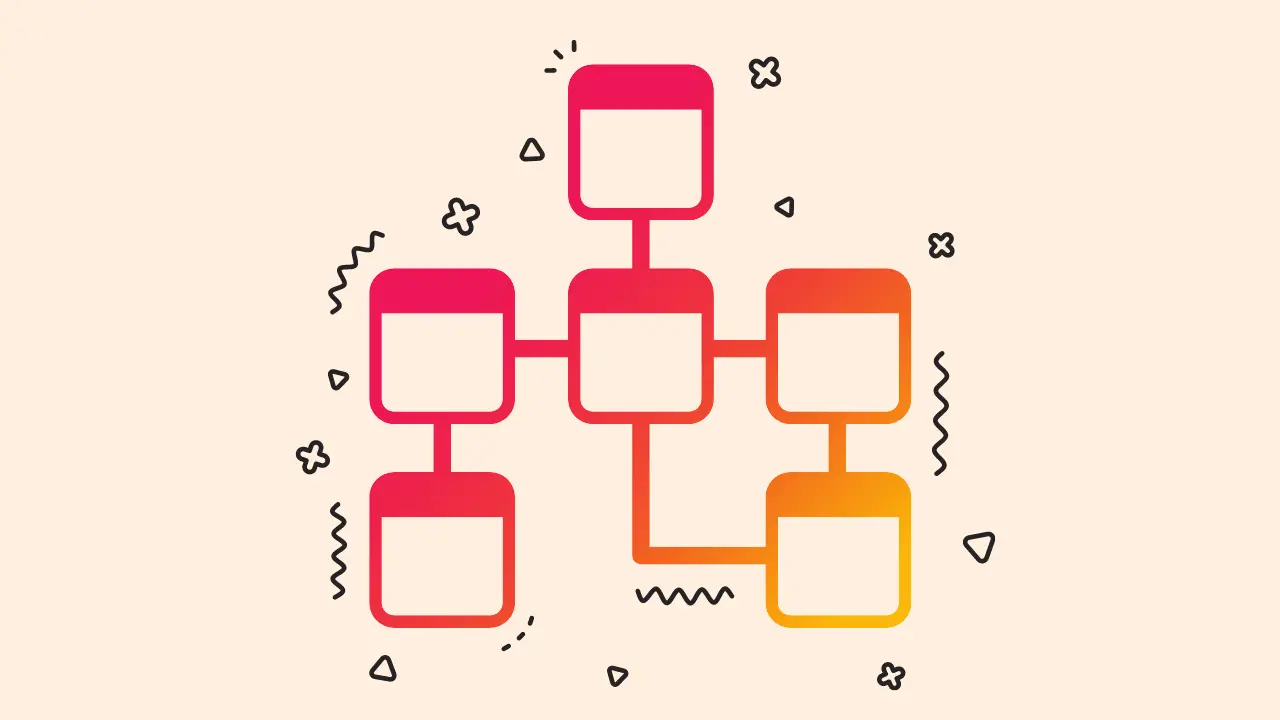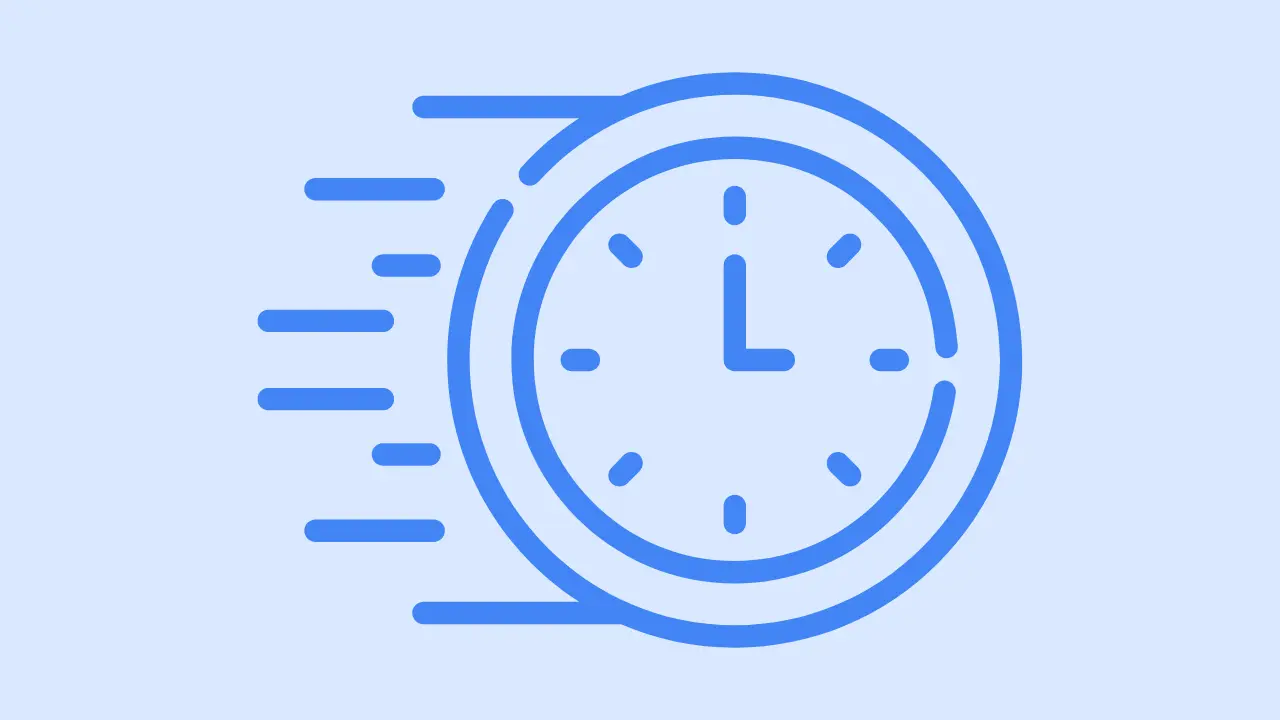3 Easy Steps: Create Searchable Database in WordPress

Are you struggling to easily organize, manage, and search through large sets of data on your WordPress website? Look no further! In this blog, I will guide you through the process of creating a searchable database in WordPress that will simplify data management and enhance the user experience.
Whether you’re running an online store, a job portal, or a resource library, a searchable database can streamline your operations and make it easier for users to find the information they need.
3 ways to create high-performance search database for your WordPress site
- Using a plugin like SearchWP, Relevanssi, or WP Extended Search (My Recommendation)
- Using built-in WordPress search functionality and custom post types
- Creating a custom search form with PHP and MySQL
Create searchable database using plugin
I’ll guide you through the process using three popular plugins – SearchWP, Relevanssi, and WP Extended Search.
1. SearchWP
SearchWP is a powerful and feature-rich search plugin, perfect for content-heavy websites. With its easy setup and configuration process, you’ll have a more efficient search functionality in no time. Here’s a step-by-step guide on using SearchWP:
- First, install and activate the SearchWP plugin from your WordPress dashboard.
- Once activated, go to ‘SearchWP’ in your dashboard menu and click on ‘Settings.’
- In the settings, you can configure the search algorithm and assign different weights to your content, such as post titles, content, tags, and categories.
- Save your settings, and your new search functionality will be live.
In my opinion, SearchWP is perfect for those who want more control over their search results and need additional features like integration with popular plugins like WooCommerce and Advanced Custom Fields (ACF).
2. Relevanssi
Relevanssi is another great choice for enhancing your WordPress search functionality. It offers a wide range of options and works well with both small and large websites. Here’s how to set up Relevanssi:
- Install and activate the Relevanssi plugin from your WordPress dashboard.
- Once activated, navigate to ‘Settings’ and then ‘Relevanssi.’
- Configure the settings as per your needs, such as indexing custom fields, categories, and tags, as well as adjusting the weight of each element in the search results.
- After configuring the settings, click ‘Save and Index.’ Relevanssi will then index your content, and your enhanced search functionality is ready to go.
Personally, I find Relevanssi to be user-friendly and flexible, making it suitable for a wide range of websites. Plus, it supports searching for phrases with quotes, which can be a game-changer for some users.
3. WP Extended Search
WP Extended Search is a lightweight yet powerful search plugin that allows you to extend the default WordPress search functionality. Here’s how you can set it up:
- Install and activate the WP Extended Search plugin from your WordPress dashboard.
- Once activated, go to ‘Settings’ and then ‘WP Extended Search.’
- Customize the plugin settings according to your requirements, such as including/excluding specific post types, taxonomies, and custom fields in the search results.
- Save your settings, and you’re all set with your improved search functionality.
WP Extended Search is perfect for those who want a simpler, lightweight solution without compromising on the quality of search results. It’s easy to use, and the setup process is straightforward.
Create searchable database using search functionality and custom post types
Create custom post type
In my experience, custom post types are perfect for organizing and structuring content in a more flexible and efficient way than using just regular posts and pages.
To create a custom post type, you can either use a plugin like Custom Post Type UI or write the code manually in your theme’s “functions.php” file. While the plugin option is easier, I personally prefer the manual method for more control over the customization.
Here’s a code snippet you can use:
add_action('init', 'create_custom_post_type');
function create_custom_post_type() {
register_post_type( 'your_post_type',
array(
'labels' => array(
'name' => __('Your Post Type'),
'singular_name' => __('Your Post Type')
),
'public' => true,
'has_archive' => true,
'supports' => array('title', 'editor', 'thumbnail'),
)
);
}
Remember to replace “your_post_type” with a suitable name for your custom post type.
Add custom fields:
Custom fields allow you to store additional data related to your custom post type. You can use a plugin like Advanced Custom Fields (ACF) or Pods to create custom fields easily. Personally, I find ACF to be user-friendly and versatile, making it ideal for this purpose.
Create custom search form
To enable search functionality for your custom post types and custom fields, you’ll need to create a custom search form.
You can start by copying WordPress’s default search form template (usually found in “searchform.php”) and modifying it to search your custom post types and custom fields:
<form role="search" method="get" id="searchform" action="<?php echo home_url( '/' ); ?>">
<input type="text" name="s" id="s" placeholder="" />
<input type="hidden" name="post_type" value="your_post_type" />
<input type="submit" id="searchsubmit" value="Search" />
</form>
Replace “your_post_type” with the name of your custom post type.
Customize the search results page
Now, you’ll want to create a search results template that displays the custom fields from your custom post type. Create a new file in your theme folder called “search-your_post_type.php” and customize it as needed. You can start by copying the code from “search.php” and then using ACF functions or Pods functions to display the custom field data.
Extend the search functionality
If you want to further extend the search functionality to include custom fields, you can use a plugin like Relevanssi or SearchWP. I’ve found both of these plugins to be pretty powerful, but my personal preference leans toward Relevanssi for its ease of use and strong feature set.
That’s it! By following these steps, you should now have a searchable database in WordPress using built-in search functionality and custom post types
Create searchable database with PHP and MySQL
So you want to create a searchable database in WordPress using a custom search form with PHP and MySQL? That’s a great idea!
Let me break down the process for you step by step, and I’ll also share some of my personal opinions along the way.
Install and set up a local development environment
First things first, you’ll need to have a local development environment where you can work on your project. I personally recommend using a solution like XAMPP, WAMP, or MAMP.
These tools allow you to run a local web server, which is essential for working with PHP and MySQL.
Once you have your local environment set up, create a new WordPress installation to serve as the foundation for your project.
Create a custom plugin
Next, you’ll need to create a custom WordPress plugin where you can write the PHP and MySQL code for your search form. Start by creating a new folder inside the ‘wp-content/plugins’ directory of your WordPress installation.
Name the folder something meaningful, like ‘custom-search-form’. Inside this folder, create a file named ‘custom-search-form.php’ and add the necessary plugin headers.
Don’t forget to activate your plugin in the WordPress admin dashboard!
Connect to the MySQL database
Now, it’s time to connect to your MySQL database. In your plugin file, use the WordPress $wpdb object to interact with your database.
This is a safer and more efficient method than using raw PHP functions. You can access the $wpdb object using the global keyword in your PHP code:
"global $wpdb;"
With $wpdb, you can perform various database operations like queries, updates, and more.
Create the search form
Now, let’s create the search form! In your plugin file, use the ‘shortcode’ feature to generate a custom search form using HTML and PHP.
This allows you to easily insert the search form anywhere on your site. Here’s an example of what the search form code might look like:
"function custom_search_form() {
?>
" method="GET">
Once you’ve added this code to your plugin, you can use the <custom_search_form> shortcode to display the search form on any page or post in WordPress.
Process the search request
Next, we need to write the code to process the search request. Start by checking if the ‘search’ parameter exists in the URL.
If it does, use the $wpdb object to search your database for matches. Here’s an example of how you can accomplish this:
"function process_search_request() {
global $wpdb;
if ( isset( $_GET<'search'> ) && ! empty( $_GET<'search'> ) ) {
$search_query = sanitize_text_field( $_GET<'search'> );
$results = $wpdb->get_results( "SELECT * FROM {$wpdb->prefix}posts WHERE post_title LIKE '%$search_query%' AND post_status = 'publish'" );
// Display search results
}
}
add_action('wp', 'process_search_request');"
Remember to sanitize user input to prevent SQL injection attacks and other security vulnerabilities.
Display search results
Lastly, we need to display the search results. In the ‘process_search_request’ function, loop through the results and echo them as desired. You can customize the output to match your site’s design:
"foreach ( $results as $result ) {
echo 'ID ) . '">' . $result->post_title . '';
}"
Feel free to get creative with your search results. You can include post excerpts, images, or any other information you’d like to display.
And there you have it! You’ve successfully created a custom search form in WordPress using PHP and MySQL. This is just a starting point, and you can further customize and optimize your search form to your heart’s content.
Best practices for structuring a search-optimized database
Creating a search-optimized database in WordPress might seem like a daunting task, but I’ve got you covered with some personal tips and best practices. Trust me, with careful planning and implementation, you can achieve this goal.
First, it is essential to select the appropriate database schema to improve your website’s search visibility. Implementing schema markup manually offers greater control over your database’s markup.
A well-designed schema is critical for search efficiency. Ensure that your tables minimize redundancy and enhance performance. Normalize your data and establish suitable relationships between tables.
Next, optimize your database queries. Efficient queries can do wonders for search performance. Speed up search queries with indexing, and avoid complex subqueries or multiple joins when possible.
Don’t be afraid to use search-specific plugins like SearchWP, Relevanssi, or Elasticsearch. They can enhance WordPress’s default search functionality, providing advanced features such as fuzzy matching, weighted results, and improved relevance ranking.
Also, consider implementing caching. Caching query results can reduce the load on your database and improve search performance. Try plugins like W3 Total Cache or WP Super Cache to temporarily store search results and reduce database queries.
Optimize your images and media by compressing and fine-tuning them for faster load times and better search performance. Plugins like Smush or ShortPixel can help automate this process for you.
Utilize pagination to break search results into smaller chunks, improving both load times and user experience. Lazy loading can also boost performance by only loading content when users can see it, which is especially helpful for image-heavy search results pages. Additionally, focusing on strategies to reduce total blocking time will further enhance the overall experience and performance of your website.
Feel free to customize your search algorithms to prioritize relevant content and improve user experience. Adjust the algorithm to consider factors like post type, taxonomy, and metadata.
Lastly, monitor and analyze search behavior using tools like Google Analytics. This data can offer valuable insights for further optimization and improvement. And don’t forget to enable automatic update in WordPress, plugins, and themes to take advantage of the latest search functionality features and improvements.
Follow these tips, and you’ll be well on your way to creating an optimized search experience for your WordPress site. Good luck!
Final Thought
Each approach has its advantages and caters to different levels of technical expertise.
As the next step, I personally recommend you to assess your website’s specific needs and your technical skills to determine the most suitable method for your project. For those with limited technical knowledge or a preference for a hassle-free solution, opting for a plugin like WP Extended Search can be a great choice.
On the other hand, if you’re comfortable with coding and want more flexibility in tailoring your search function, creating a custom search form with PHP and MySQL might be the way to go.
Additionally, always use the updated version of WordPress to ensure the best performance and security for your website. Enhancing your site’s search functionality is crucial for providing an excellent user experience and allowing visitors to find the content they need effortlessly.
So, take action today and implement the best solution for your website, and don’t hesitate to seek help from the WordPress community or professionals if needed. Good luck!