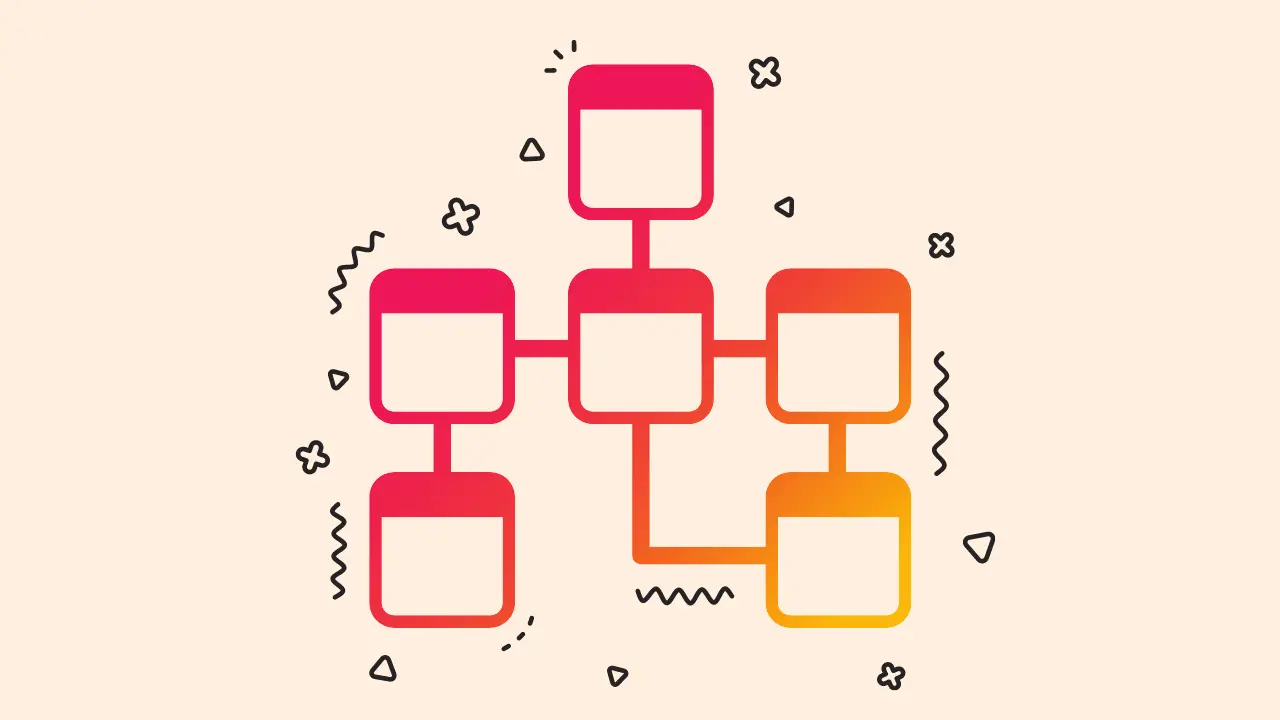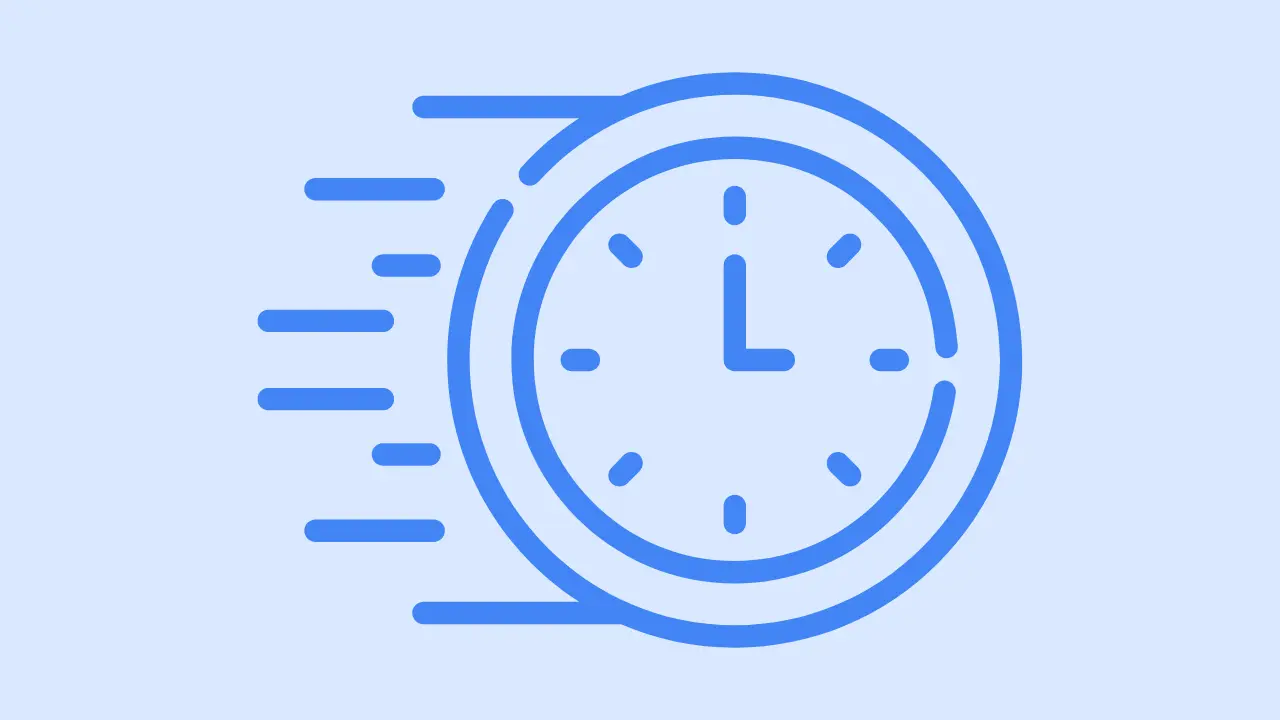Key Takeaways
- You can enable automatic updates for major releases in the “Dashboard” > “Update” > “Automatic Updates” > “Major Automatic Updates”
- If you want to enable automatic updates for all releases, then you have to add some code in the wp-config.php file
- You must set up a proper backup system before enabling the automatic update.
“Tired of manually updating your WordPress website every time a new version comes out? 🥸🥸
Had enough of those pesky update notifications clogged up your dashboard? 🤕
Say goodbye to the stress of manual updates and hello to the ease of automatic updates!
This blog post will show you how to set up your WordPress website to automatically update itself to the latest and greatest version.
No more manual updates, no more headaches – just sit back, relax, and let WordPress do all the work for you.
So grab your favorite beverage, and let’s get automatic-izing!” 💪

Enable automatic update from the dashboard
- Go to your WordPress home dashboard
- Go to “Dashboard” > “Update”
- Click “Automatic Updates” > “Major Automatic Updates”
- Click “ Save Changes”
This will enable only automatic updates for major WordPress releases on your website. If you want to enable automatic updates for minor releases or development releases then you have to place some code, which we will discuss in the next part.
By the way if you don’t know which version of WordPress you are using, you can check it on your WordPress dashboard.
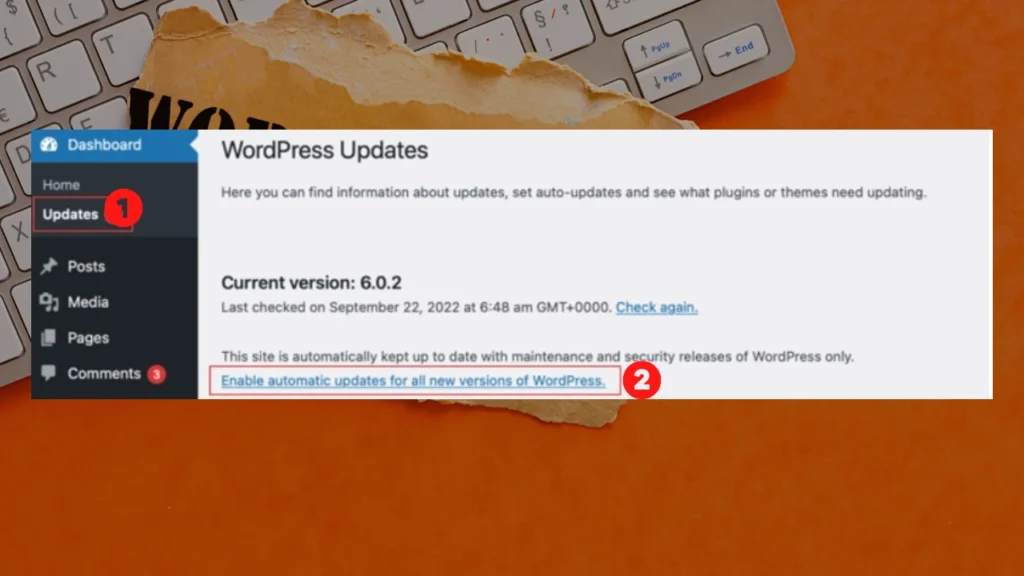
Manually enable automatic updates for WordPress
- Connect your website using FTP client
- Navigate the root folder
- Open wp-config.php file in a text editor
- Add the following line of code at the bottom of the file & svae it:
define( ‘WP_AUTO_UPDATE_CORE’, true );
5. Upload the modified wp-config.php file back to your website, overwriting the old version.
The mentioned code will enable automatic updates for all releases of WordPress, including major releases, minor releases, and development releases (also known as “nightly” or “nightlies”).
If you want to disable automatic updates for development releases, then paste the following code:
add_filter( ‘allow_dev_auto_core_updates’, ‘__return_false’ );
add_filter( ‘allow_major_auto_core_updates’, ‘__return_true’ );
add_filter( ‘allow_minor_auto_core_updates’, ‘__return_true’ );