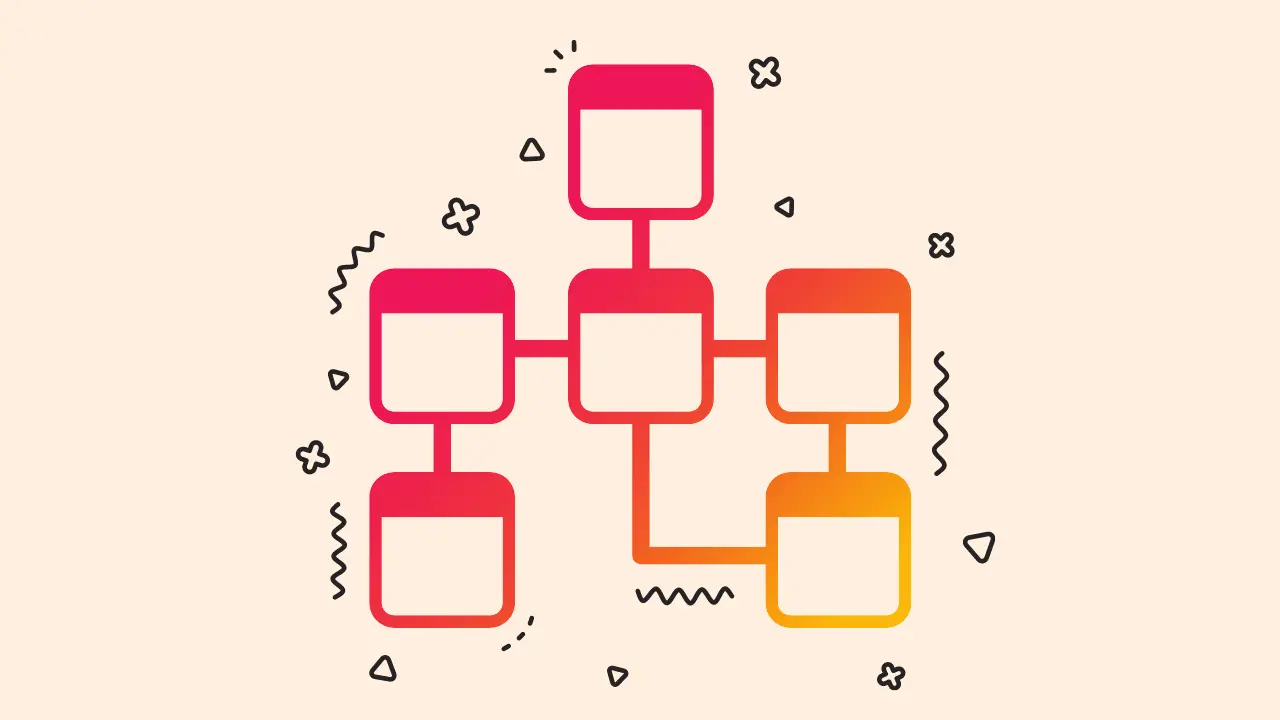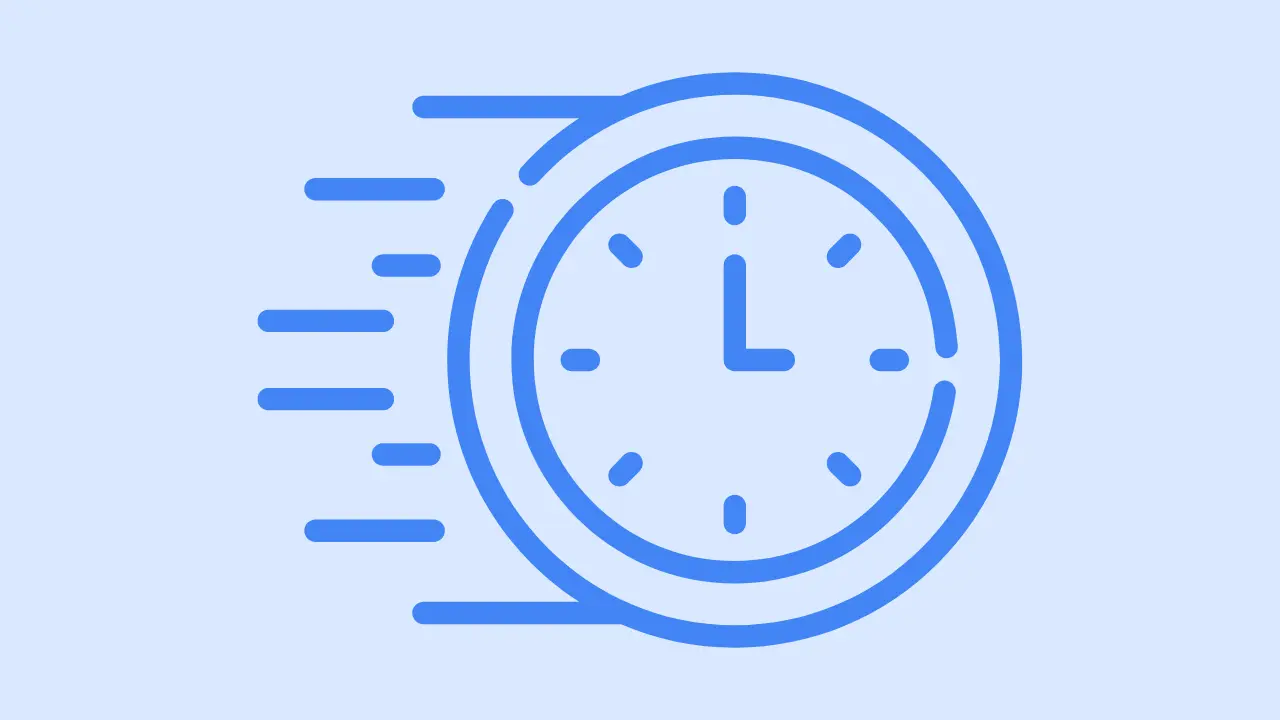How to make WordPress site public
- By: Einovex
- Last Updated

You’ve just created an amazing WordPress site, and now you’re ready to share it with the world.
But, how do you make sure everyone can find and enjoy your masterpiece? Fear not, my friend!
In this blog post, I’ll be walking you through the essential steps to make your WordPress site public and attract the audience you deserve.
Make your WordPress site public in 2 easy ways
- Visibility settings
- Submit to search engine
Visibility settings
To set your WordPress site’s visibility to “Public,” follow these steps:
- Log in to your WordPress dashboard.
- Visit your site’s URL followed by “/wp-admin” (e.g., “example.com/wp-admin”) and enter your login credentials.
- In the left-hand sidebar of the dashboard, click on “Settings” and then select “Reading.”
- Under the “Search Engine Visibility” section, uncheck the box next to “Discourage search engines from indexing this site.” This will allow search engines to crawl and index your site.
- Save changes.
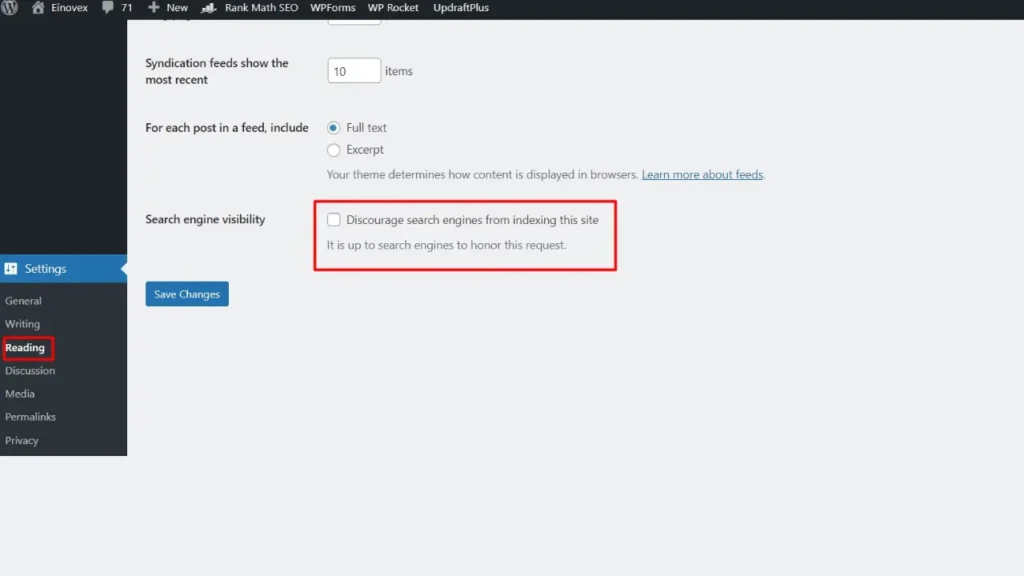
Submit to search engines
To manually submit your site’s sitemap to search engines like Google, Bing, and Yahoo, follow these steps:
- Generate a sitemap for your site.
- Create webmaster account.
- Submit your sitemap.
Step 1: Generate a sitemap for your site.
If your site doesn’t already have a sitemap, install a plugin like “Google XML Sitemaps” or “Yoast SEO” to generate one automatically. The sitemap will typically be located at “yourdomain.com/sitemap.xml” or “yourdomain.com/sitemap_index.xml“
Step 2: Create webmaster account
For Google you have to create a Google Search Console account. And for Bing you have to create Bing Webmaster Tool account.
Step 3: Submit your sitemap
After creating your Webmaster account you have to submit your sitemap.
Google:
Click on “Add Property” and enter your site’s URL. Follow the instructions to verify your site ownership, which may include adding a verification code to your site’s header or uploading a file to your server.
In the left-hand sidebar, click on “Sitemaps.” Enter the URL of your sitemap (e.g., “yourdomain.com/sitemap.xml” or “yourdomain.com/sitemap_index.xml”) and click on the “Submit” button.
For Bing
Click on “Add a Site” and enter your site’s URL. Follow the instructions to verify your site ownership, including adding a verification code to your site’s header or uploading a file to your server.
In the left-hand sidebar, click on “Sitemaps.” Enter the URL of your sitemap (e.g., “yourdomain.com/sitemap.xml” or “yourdomain.com/sitemap_index.xml”) and click on the “Submit” button.