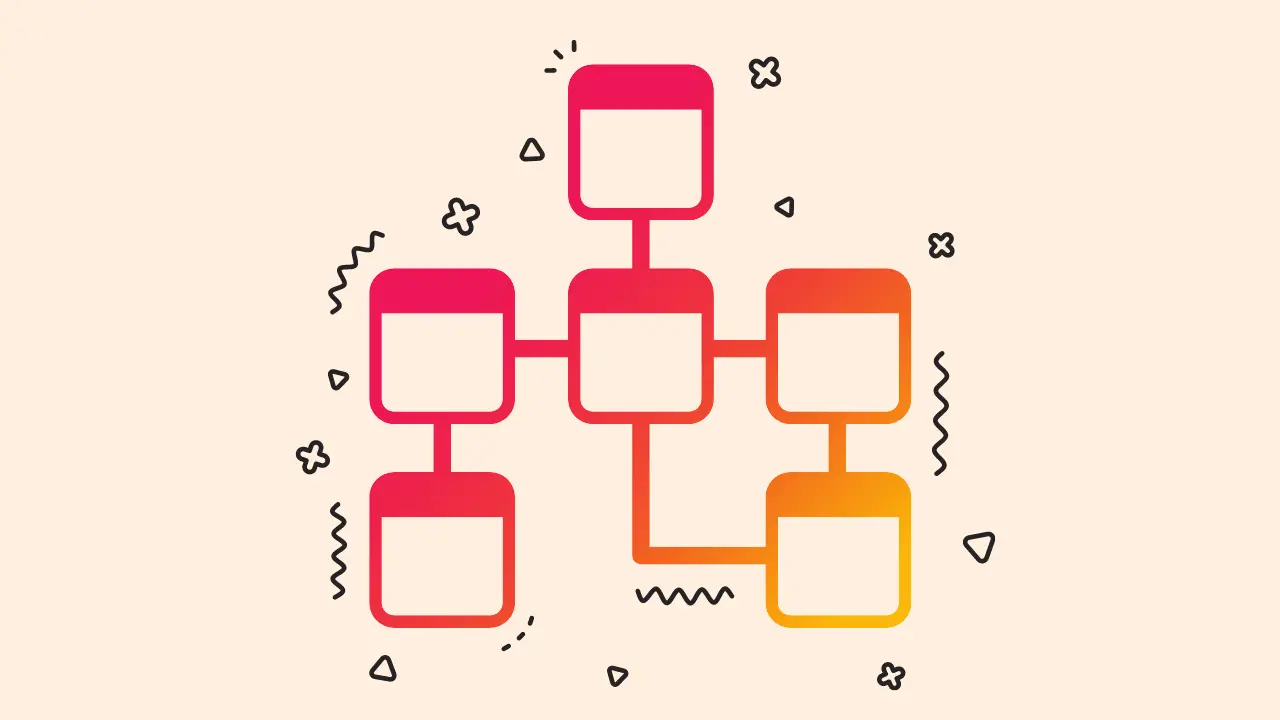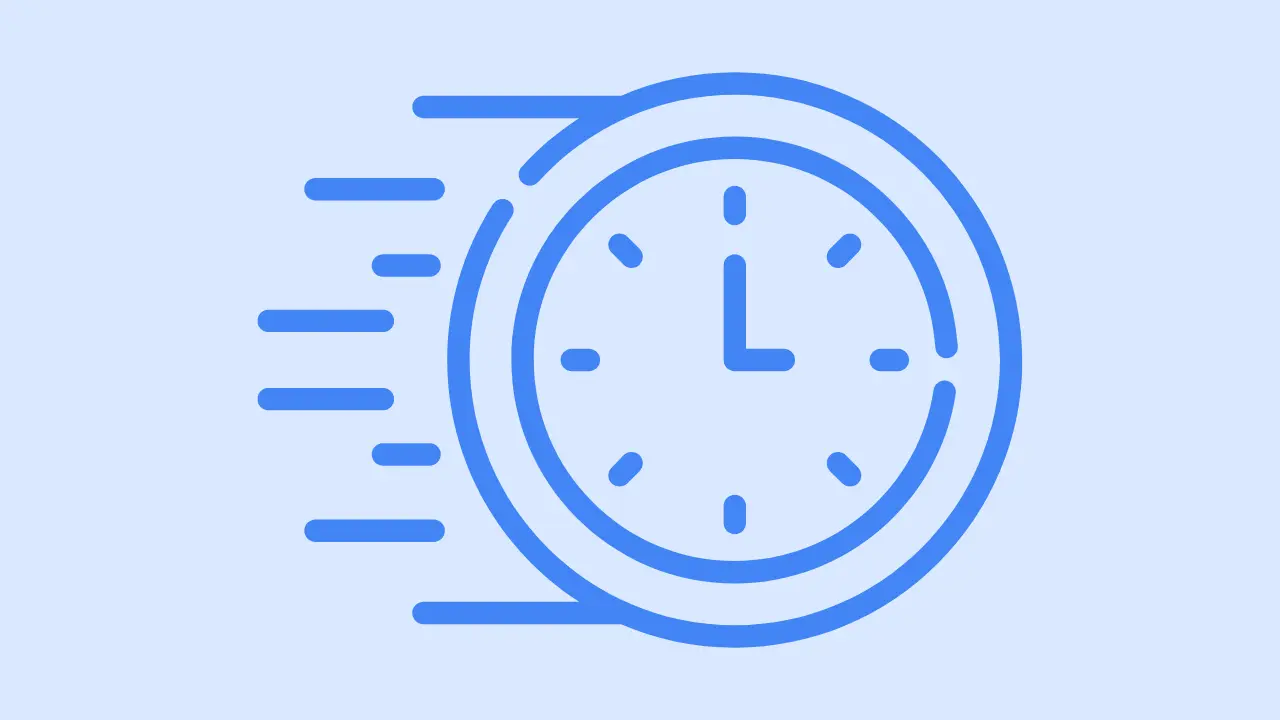“Attention all WordPress users! ⚠️⚠️⚠️
Are you tired of being stuck on an outdated version of the world’s most popular content management system? Are you ready to join the cool kids and upgrade to the latest and greatest version of WordPress?
Look no further because this blog post is here to guide you through the full step-by-step process of updating your website like a pro (or at least pretending to be one).
So put on your best “I know what I’m doing” face, and let’s get updating!”

Update your WordPress Website with these 3 steps
- Go to your WordPress home dashboard
- Click “Dashboard” > “Update”
- You will see a notice of WordPress latest version
- Click “Update Now”
Update your WordPress website manually using FTP
Before starting this process, you need to keep a backup of your WordPress website.
- Download the latest version of WordPress from the WordPress.org website
- Extract the zip file
- Connect to your website using an FTP client.
- Navigate to the root folder of your WordPress installation “wp-content.”
- Delete the “wp-includes” and “wp-admin” folders.
- Upload the new “wp-includes” and “wp-admin” from the extracted folder.
- Delete the following files on the root folder of WordPress
- Wp-activate.php
- Wp-blog-header.php
- Wp-comments-post.php
- Wp-config-sample.php
- wp-cron.php
- Wp-links-opml.php
- Wp-load.php
- wp-login.php
- Wp-mail.php
- wp-settings.php
- Wp-signup.php
- Wp-trackback.php
- Xmlrpc.php
8. Upload the new versions of these files from the WordPress package that you downloaded.
9. Connect to your database using a tool such as phpMyAdmin.
10. Run the following SQL query:
UPDATE wp_options SET option_value = ‘http://example.com/wp-login.php’ WHERE option_name = ‘siteurl’;
UPDATE wp_options SET option_value = ‘http://example.com’ WHERE option_name = ‘home’;
Replace example.com with your site url
11. Log in your WordPress dashboard
12. Go to “Update” > “Update Now”
Updating your WordPress website regularly is crucial to ensure optimal performance, security, and user experience.
With each update, you gain access to new features, bug fixes, and security patches that enhance your site’s overall functionality and protect it from potential threats. One of the best practices for managing updates is to enable automatic updates.
While updating your WordPress site, it’s important to consider the total blocking time, which refers to the duration during which your site is inaccessible to visitors.
To minimize this time, I recommend scheduling updates during periods of low traffic or using maintenance mode plugins to inform visitors about the temporary downtime while the update takes place.